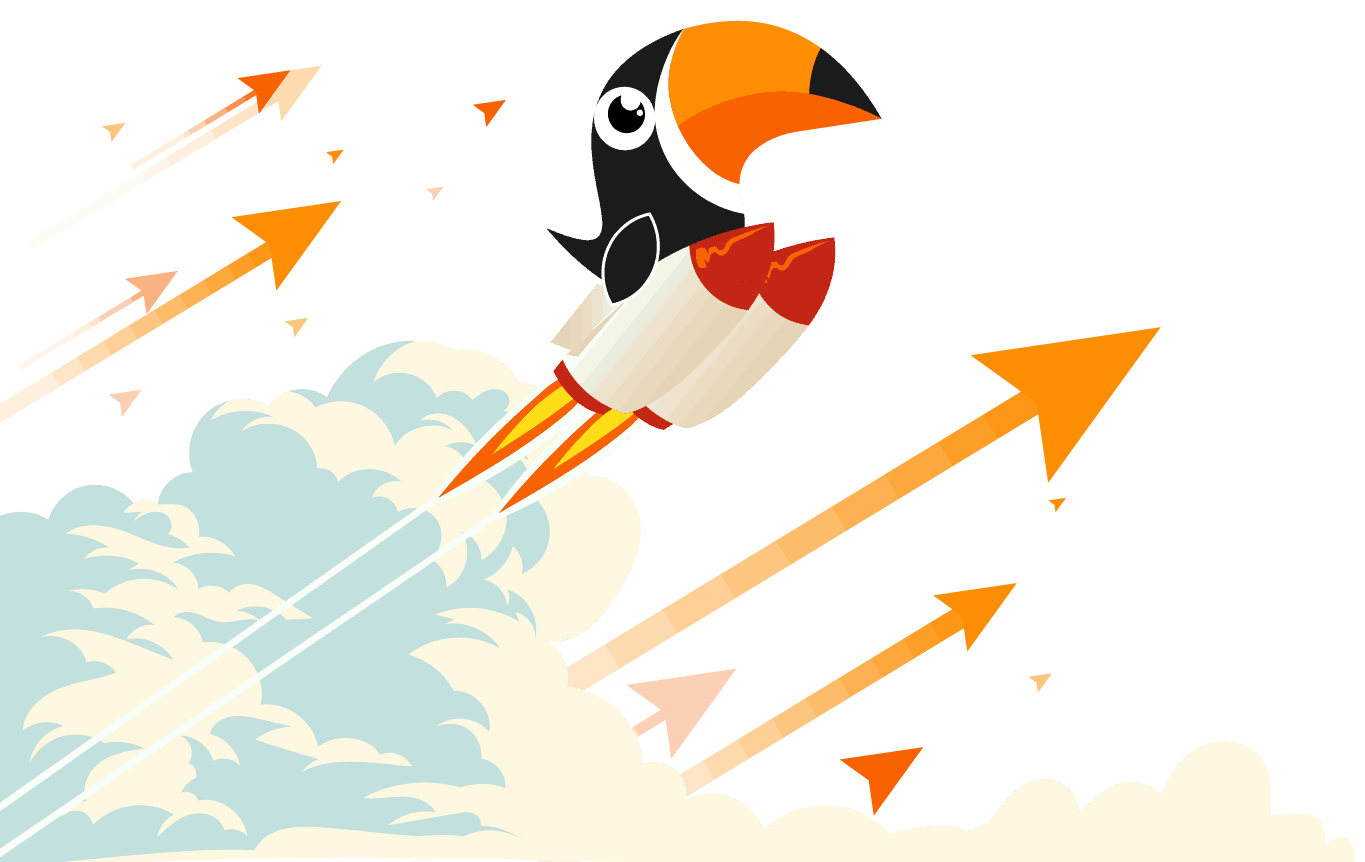Send & Retrieve Text Message Tool Packs
Send Text Message Tool Pack 1.0
For use with BPA Platform (formerly “TaskCentre”) 2018 or higher.
Retrieve Text Message Tool Pack 1.0
For use with BPA Platform (formerly “TaskCentre”) 2018 or higher.
New Features
The Send Text Message tool builds on the existing Send SMS tool, enabling connection to another provider. It can be used to create and send data-driven, personalised text messages to employees, customers, prospects, suppliers, and so on. Sending can be automated to guarantee timing of the text messages. Dynamic messages and recipients can be created using BPA Platform variables.
The Send Text Message tool pack makes use of a Message Gateway to process the text messages. This in turn uses the Microsoft Message Queue (MSMQ) service to queue the text messages for sending; providing resilience to the tool.
The Send Text Message tool uses a separately installed Agent as an intermediary between the tool in BPA Platform and the Message Gateway at runtime.
For a detailed description of the various areas of functionality in the Send Text Message tool, refer to the White Paper.
Installing the Send Text Message Tool
Architecture
The Send Text Message tool pack must be installed on the BPA Platform server, and any remote BPA Platform client machines that run Send Text Message tasks.
The Toucan Text Message Gateway must be installed on the BPA Platform server. This allows access to the Queue Manager in global configuration. At the time of writing, remote installations of the Agent are not supported.
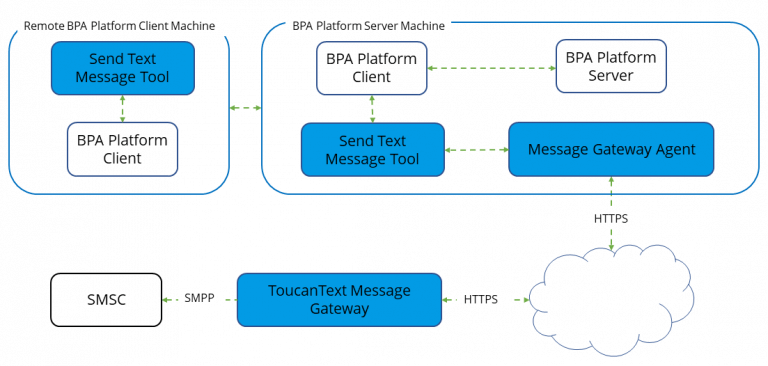
Installation Instructions
Prerequisites
The Send Text Message tool requires BPA Platform 2018 or higher.
Installing the Message Gateway Agent
The Message Gateway Agent must be installed on the BPA Platform server. At the time of writing, remote installation of the Agent nor the Message Gateway are supported.
The following details the installation procedure for the Message Gateway Agent:
To launch the installer, double-click the Message Gateway Agent installer package.

Click Next at the installation launch window to continue.
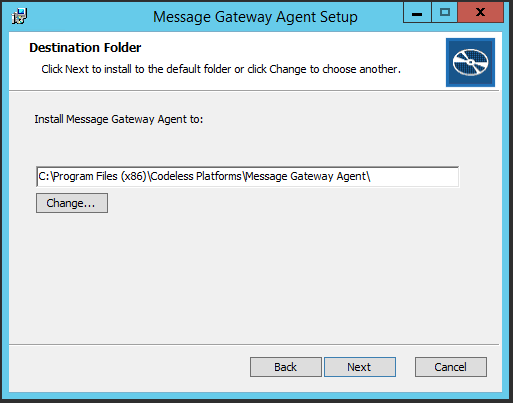
By default, the Message Gateway Agent is installed to the C:\Program Files (x86)\Codeless Platforms\Message Gateway Agent folder. If required, click Change to install the Agent to a non-default location, else click Next.
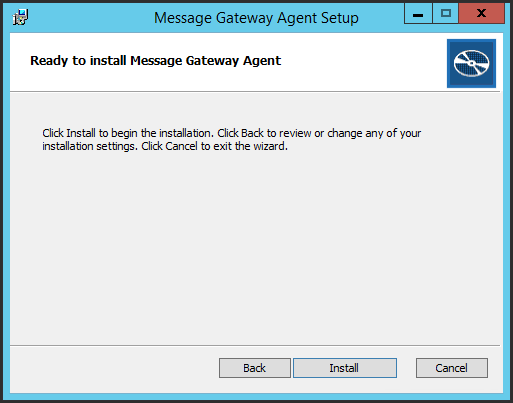
Click Install to begin the process.
The status of the installation is displayed.
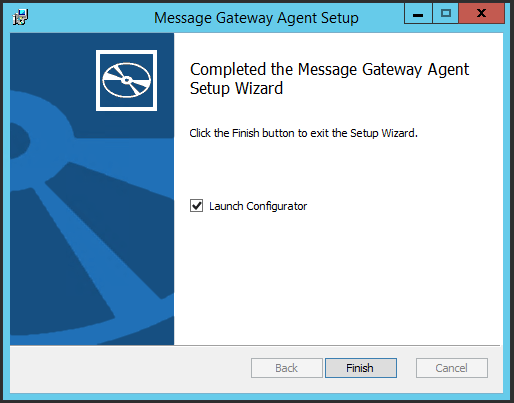
After installation, you must configure the Message Gateway Agent. Click Finish to launch the Configurator and complete the installation.
Installing the Send Text Message Tool Pack
The Send Text Message tool pack must be installed on the BPA Platform server, and any remote BPA Platform client machines that run Send Text Message tasks.
The following details the installation procedure for the Send Text Message tool pack:
To launch the installer, double-click the Send Text Message Toolpack installer package.
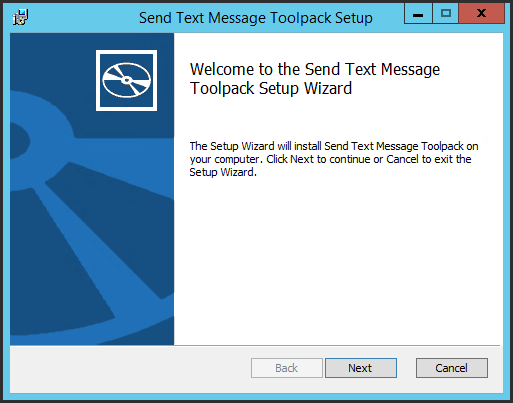
Click Next at the installation launch window.
The Send Text Message tool pack is installed into the BPA Platform installation folder. At the time of writing, this cannot be changed.
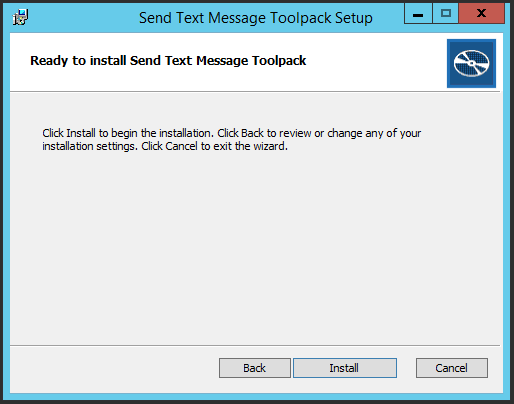
Click Install to begin the process.
The status of the installation is displayed.
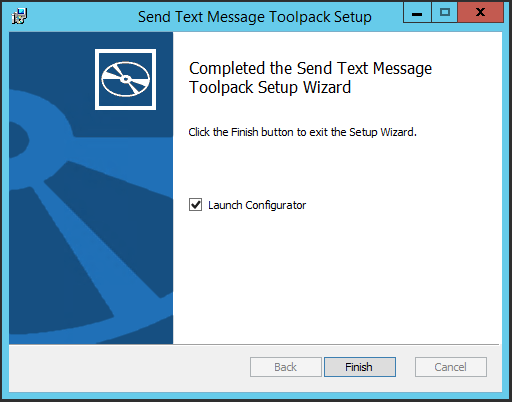
If you are installing onto the BPA Platform server, click Finish to launch the Configurator and complete the installation.
If you are installing the tool pack onto a remote BPA Platform client, clear the selection of Launch Configurator and click Finish. When installed remotely, the tool pack is only used to configure and run Send Text Message tasks. At the time of writing, access to the Message Queue from remote locations is not supported.
Text Message Tool Packs
The Send Text Message tool 1.0 and the Recieve Text Message tool 1.0 is for use with BPA Platform (formerly “TaskCentre”) 2018 or higher.
Send Text Message Tool Pack 1.0 Retrieve Text Message Tool Pack 1.0